双十二没忍住买了一台天钡迷你主机,这里记录一下一系列环境配置总结
驱动下载
右键修改脚本
CMD(不是powershell)管理员运行
reg add HKCU\Software\Classes\CLSID\{86ca1aa0-34aa-4e8b-a509-50c905bae2a2}\InprocServer32 /ve /d “” /f
taskkill /f /im explorer.exe
start explorer.exe其他软件
天钡驱动
zotero7
https://www.zotero.org/download/
obsidian
腾讯系
腾讯管家 桌面整理 微信 QQ
一键杀毒_盗号保护_垃圾清理_软件管理_远程控制-腾讯电脑管家官网
微信输入法
微信输入法-简洁好用打字快
桌面整理
DeskGo v3.3 腾讯桌面整理工具独立版 - 果核剥壳
微信
https://pc.weixin.qq.com/?lang=zh-cn
https://im.qq.com/pcqq/index.shtml
飞书
https://www.feishu.cn/download?from=download_content_recommend_bottom_free_register
360压缩
karing
科学
下载Karing | Karing - Clash compatible & Powerful proxy utility
win11优化工具
https://wwi.lanzoue.com/i6K4Z2hfuc3a
RUSTDESK
Release 1.3.5 · rustdesk/rustdesk
OCR扫描pdf
Release Umi-OCR v2.1.4 · hiroi-sora/Umi-OCR
截图
PixPin 截图/贴图/长截图/文字识别/标注 | PixPin 截图/贴图/长截图/文字识别/标注
ssh
Xterminal - 更好用的开发工具,但不止于(SSH/控制台/More)
IDE
紫色 vs
安装 c++环境(cuda 会用到)
下载 Visual Studio Tools - 免费安装 Windows、Mac、Linux
蓝色vs
选择system版本
Download Visual Studio Code - Mac, Linux, Windows
环境
git
powershell 7
https://github.com/PowerShell/PowerShell/releases/download/v7.4.6/PowerShell-7.4.6-win-x64.msi
nvm
Releases · coreybutler/nvm-windows
# Download and install Node.js:
nvm install 22
# Verify the Node.js version:
node -v # Should print "v22.20.0".
# Download and install pnpm:
corepack enable pnpm
# Verify pnpm version:
pnpm -v
pnpm setupuv
默认安装路径是$HOME\.local\bin
我自己安装在C:\Env\pyuv
$env:UV_INSTALL_DIR = "C:\Env\pyuv"
irm https://astral.sh/uv/install.ps1 | iex会自动添加环境变量
Downloading uv 0.7.5 (x86_64-pc-windows-msvc)
Installing to C:\Env\pyuv
uv.exe
uvx.exe
everything's installed!
To add C:\Env\pyuv to your PATH, either restart your shell or run:
set Path=C:\Env\pyuv;%Path% (cmd)
$env:Path = "C:\Env\pyuv;$env:Path" (powershell)https://docs.astral.sh/uv/#python-versions
自定义路径安装python
$env:UV_PYTHON_INSTALL_DIR = "C:\Env\pyuv\pythons"
uv python install 3.12miniforge
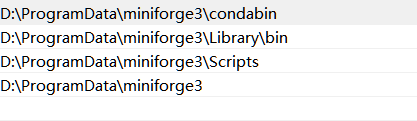
C:\Env\miniforge3;C:\Env\miniforge3\condabin;C:\Env\miniforge3\Scripts;C:\Env\miniforge3\Library\bin设置文件夹权限给当前用户
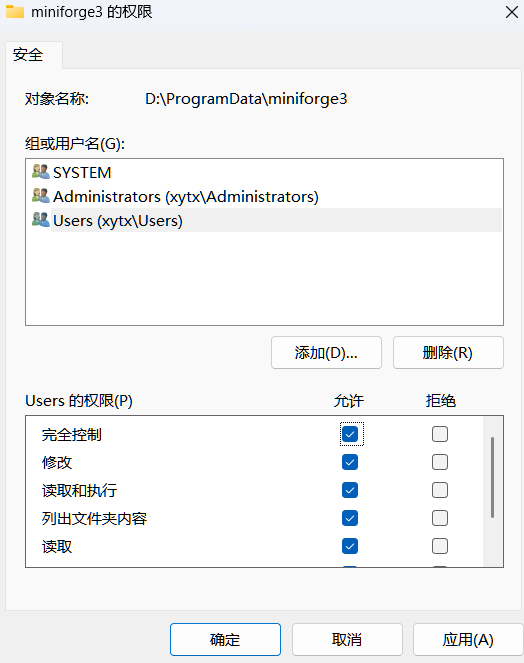
初始化
mamba init --all使用管理员打开powershell执行,允许mamba修改powershell
Set-ExecutionPolicy RemoteSigned换源
pip config set global.index-url https://pypi.tuna.tsinghua.edu.cn/simple
conda config --add channels https://mirrors.tuna.tsinghua.edu.cn/anaconda/pkgs/main
conda config --add channels https://mirrors.tuna.tsinghua.edu.cn/anaconda/pkgs/free
conda config --add channels https://mirrors.tuna.tsinghua.edu.cn/anaconda/pkgs/r
conda config --add channels https://mirrors.tuna.tsinghua.edu.cn/anaconda/pkgs/pro
conda config --add channels https://mirrors.tuna.tsinghua.edu.cn/anaconda/pkgs/msys2
conda config --add channels https://mirrors.tuna.tsinghua.edu.cn/anaconda/cloud/pytorch/重启电脑
cuda driver
CUDA Toolkit 12.6 Update 3 Downloads | NVIDIA Developer
CUDNN
cuDNN 9.6.0 Downloads | NVIDIA Developer
系统还原点
系统还原:Windows最好用的功能之一 - 知乎
云里黑白第十二回——我想开启系统保护,创建还原点 - 哔哩哔哩
wsl2
安装
启动虚拟化
Enable-WindowsOptionalFeature -Online -FeatureName VirtualMachinePlatform
Enable-WindowsOptionalFeature -Online -FeatureName Microsoft-Windows-Subsystem-Linux启动后重新启动
安装内核更新包
https://wslstorestorage.blob.core.windows.net/wslblob/wsl_update_x64.msi
安装一遍最新版可以解决很多问题。
改为wsl2
wsl —set-default-version 2
wsl --update在微软商店下载Debian
迁移WSL
1、查看已安装的WSL状态:wsl -l -v
2、中止WSL运行:wsl --shutdown
3、导出:wsl --export Debian c:\Debian.tar
4、注销原系统:wsl --unregister Debian
5、导入:wsl --import Debian C:\wsl\debian c:\Debian.tar
6、删除导出的文件:del c:\Debian.tar
设置默认root用户
Debian config --default-user root换源
先安装证书
apt update
apt -y install ca-certificates/etc/apt/sources.list
# 默认注释了源码镜像以提高 apt update 速度,如有需要可自行取消注释
deb https://mirrors.tuna.tsinghua.edu.cn/debian/ bookworm main contrib non-free non-free-firmware
# deb-src https://mirrors.tuna.tsinghua.edu.cn/debian/ bookworm main contrib non-free non-free-firmware
deb https://mirrors.tuna.tsinghua.edu.cn/debian/ bookworm-updates main contrib non-free non-free-firmware
# deb-src https://mirrors.tuna.tsinghua.edu.cn/debian/ bookworm-updates main contrib non-free non-free-firmware
deb https://mirrors.tuna.tsinghua.edu.cn/debian/ bookworm-backports main contrib non-free non-free-firmware
# deb-src https://mirrors.tuna.tsinghua.edu.cn/debian/ bookworm-backports main contrib non-free non-free-firmware
# 以下安全更新软件源包含了官方源与镜像站配置,如有需要可自行修改注释切换
deb https://security.debian.org/debian-security bookworm-security main contrib non-free non-free-firmware
# deb-src https://security.debian.org/debian-security bookworm-security main contrib non-free non-free-firmwareapt updatesystemd开启&禁用windows环境变量
编辑/etc/wsl.conf,输入:
[boot]
systemd=true
[interop]
enabled = false
appendWindowsPath = false修改host模式
在%USERPROFILE%目录下的.wslconfig文件中添加如下配置
[experimental]
autoMemoryReclaim=gradual # 开启自动回收内存,可在 gradual, dropcache, disabled 之间选择
networkingMode=mirrored # 开启镜像网络
dnsTunneling=true # 开启 DNS Tunneling
firewall=true # 开启 Windows 防火墙
autoProxy=true # 开启自动同步代理
sparseVhd=true # 开启自动释放 WSL2 虚拟硬盘空间
hostAddressLoopback=true #确保外部也能访问该wsl
2 comments
OωO nice